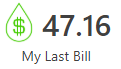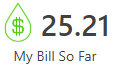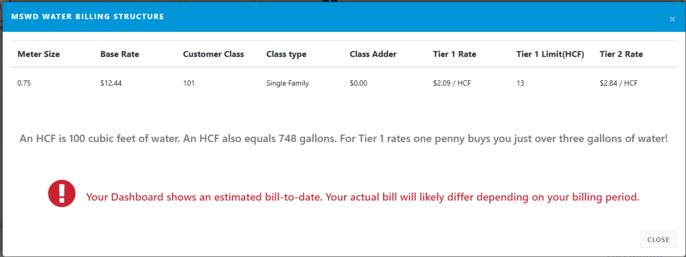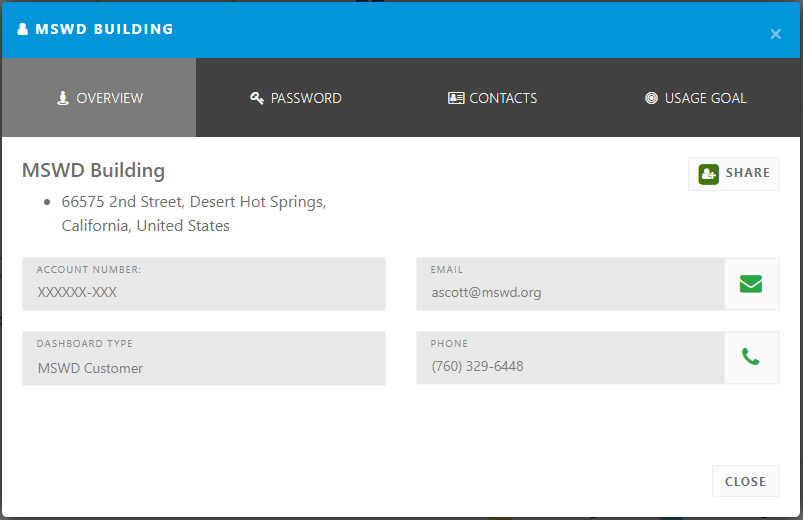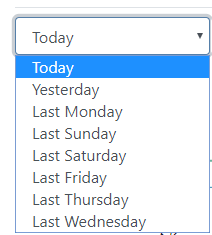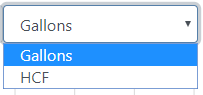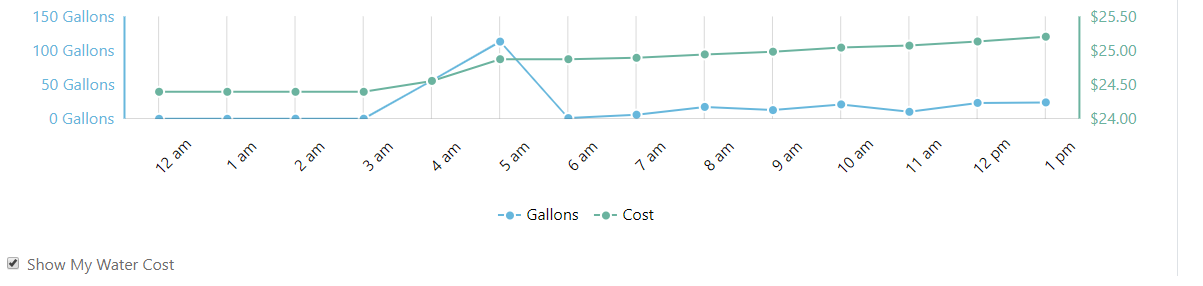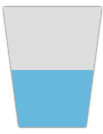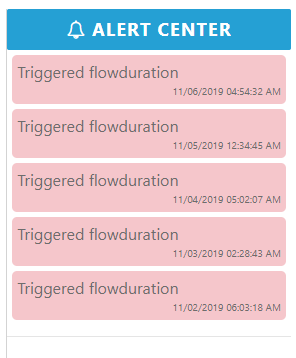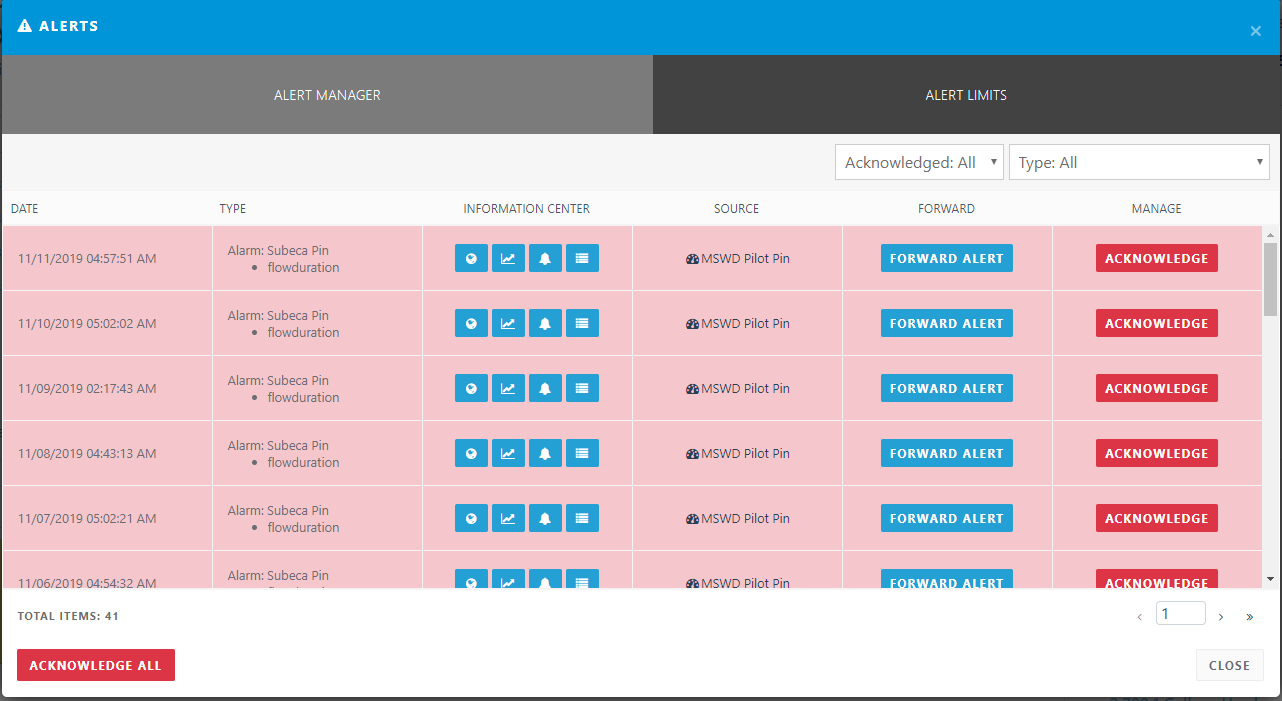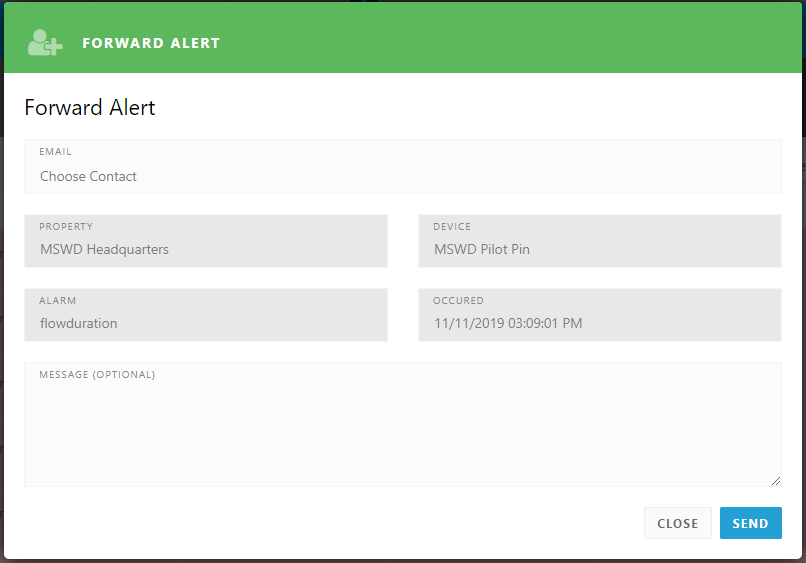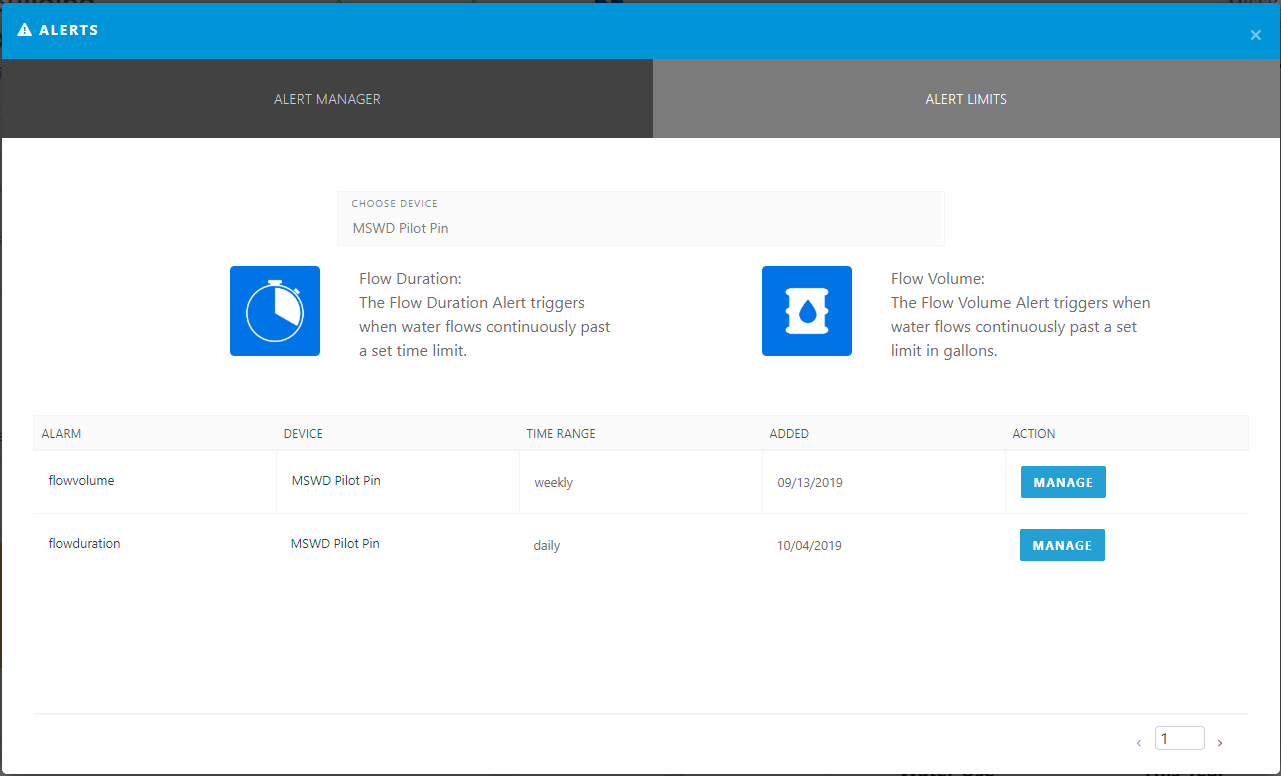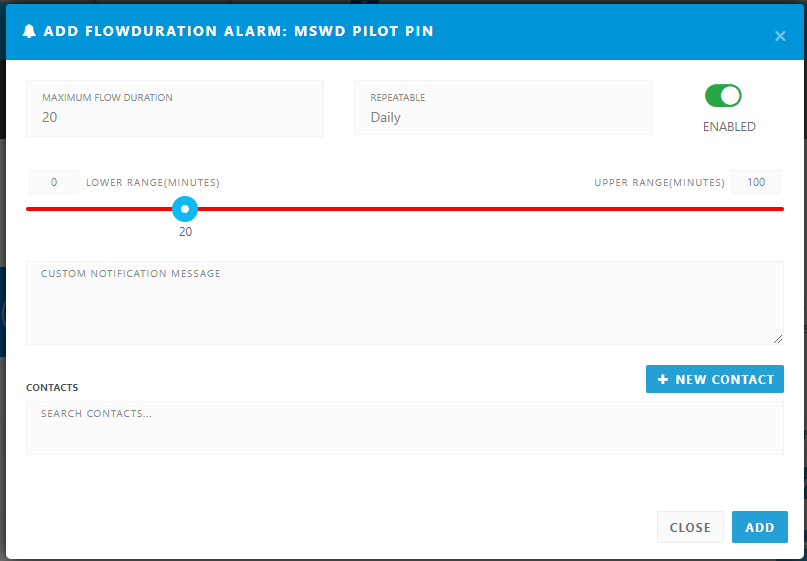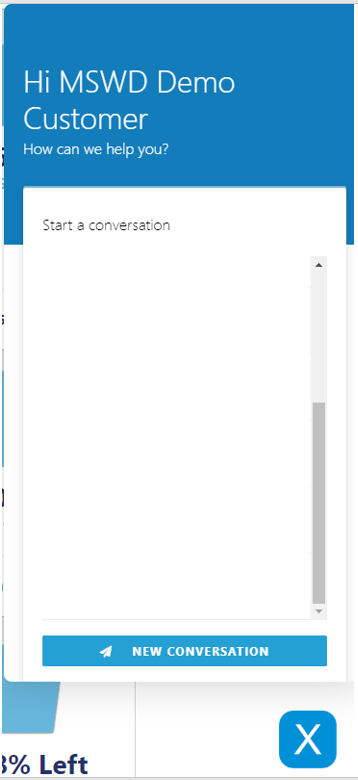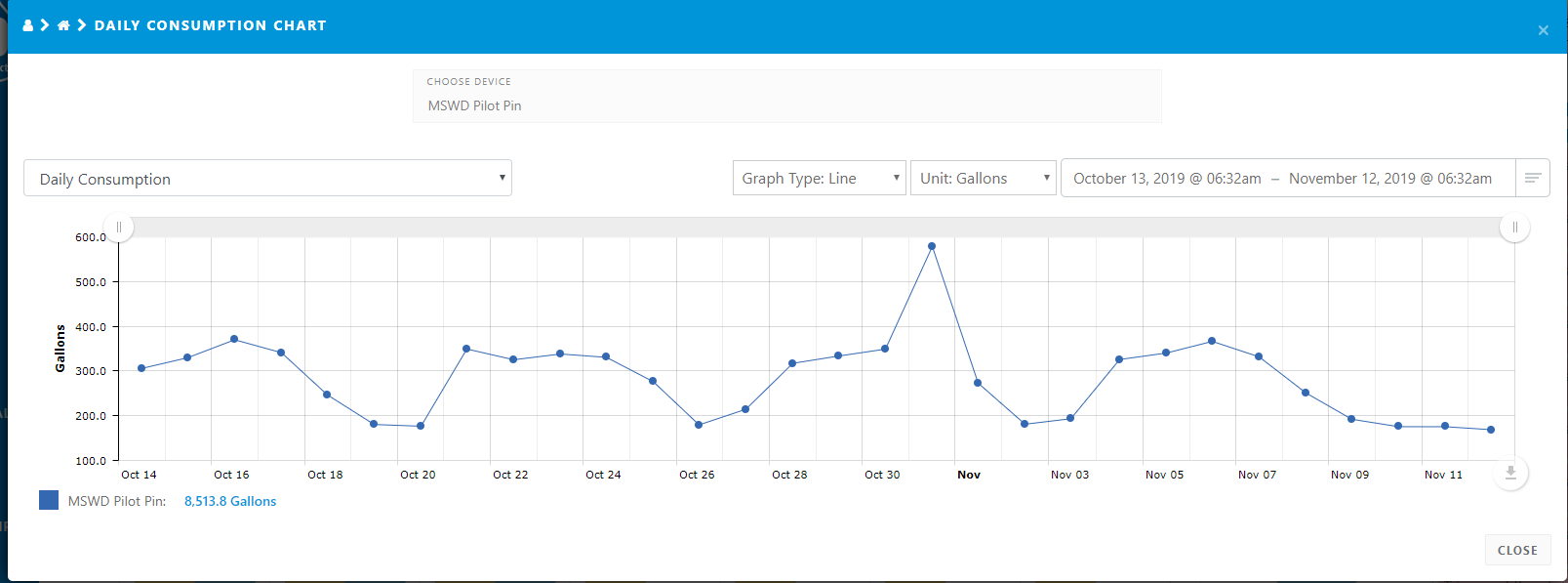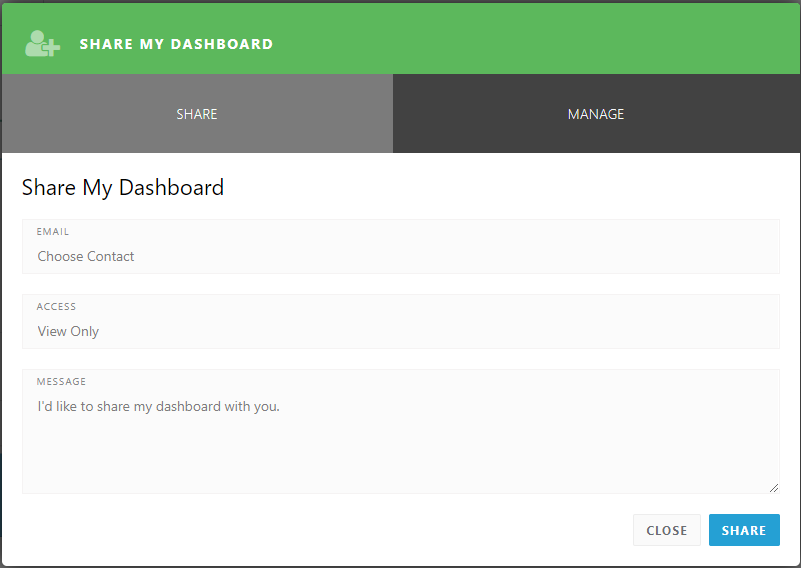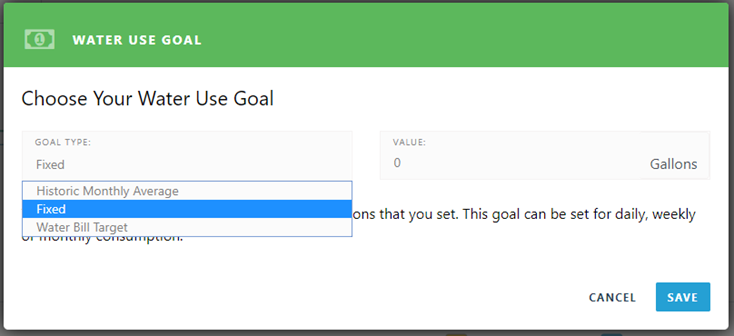1. MSWD Dashboard Overview
Notice: You are participating in a Pilot Project and your input counts. Dashboard Features may change as MSWD gets feedback from customers. These changes will be added to your Dashboard and this Tutorial
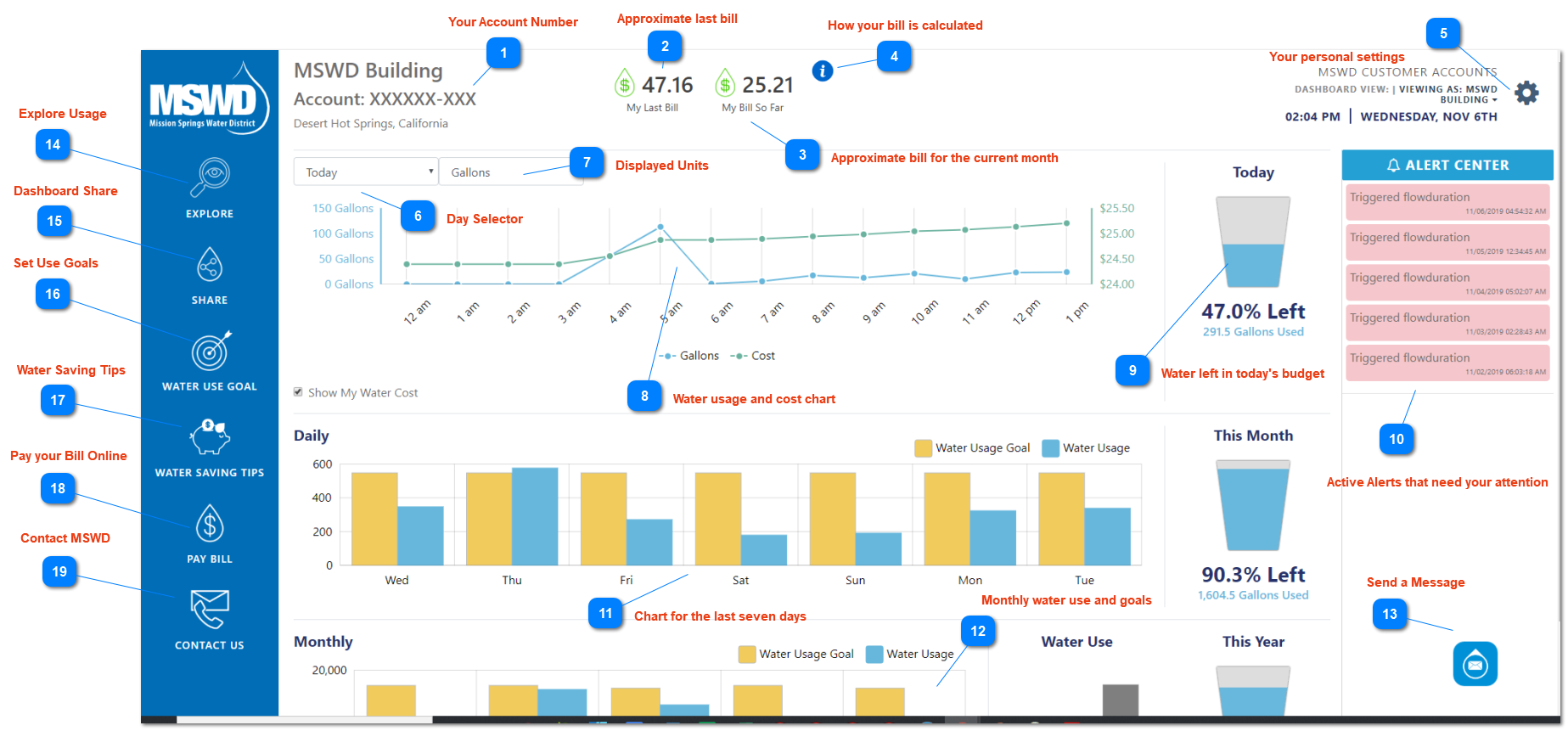
Your MSWD Customer Dashboard is depicted above. To learn about your Dashboard features simply click on the blue Info Number symbols. When you click on an Info Number you will be taken to the section in this Tutorial that tells you about the feature you selected. To return to this Dashboard Main page click the Info Number again.